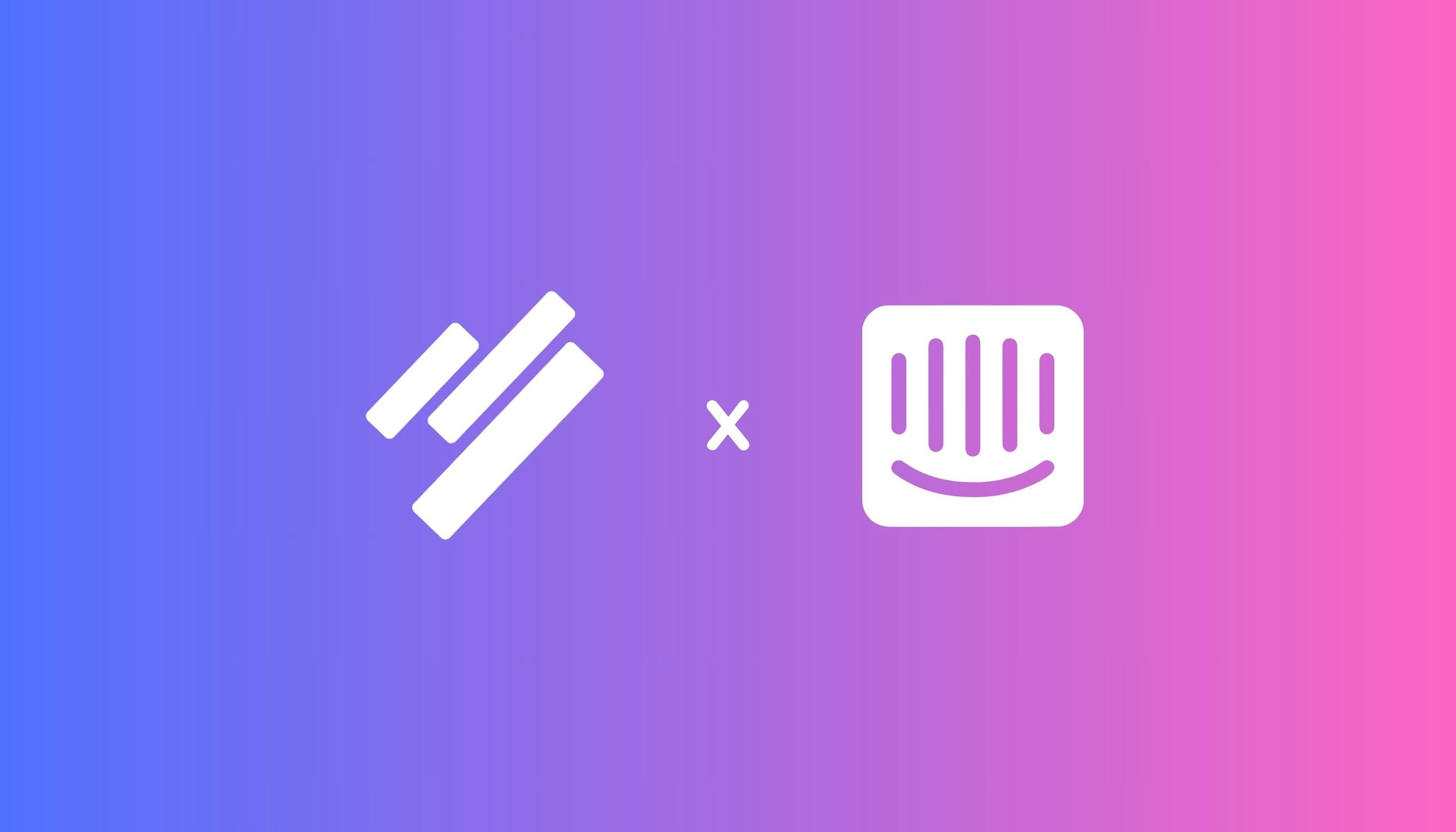
Overview
Lane’s Intercom integration allows support and customer success teams to capture product feedback directly from Intercom conversations and send it to Lane — without switching tools. Benefits include:- Streamlining feedback capture from live support tickets.
- Tracking Intercom-originated feedback with a clear source tag for filtering and reporting.
- Linking the original Intercom conversation to the feedback record to close the loop.
Ideal for teams using Intercom for support and Lane for product planning and feedback management.
Configuration and Setup
To connect your Intercom workspace:- Click on your workspace name in the top-left.
- Go to Settings → Integrations → Intercom.
- Click Connect and authorize the Intercom workspace via OAuth.
Using the Integration
Send Feedback from Intercom to Lane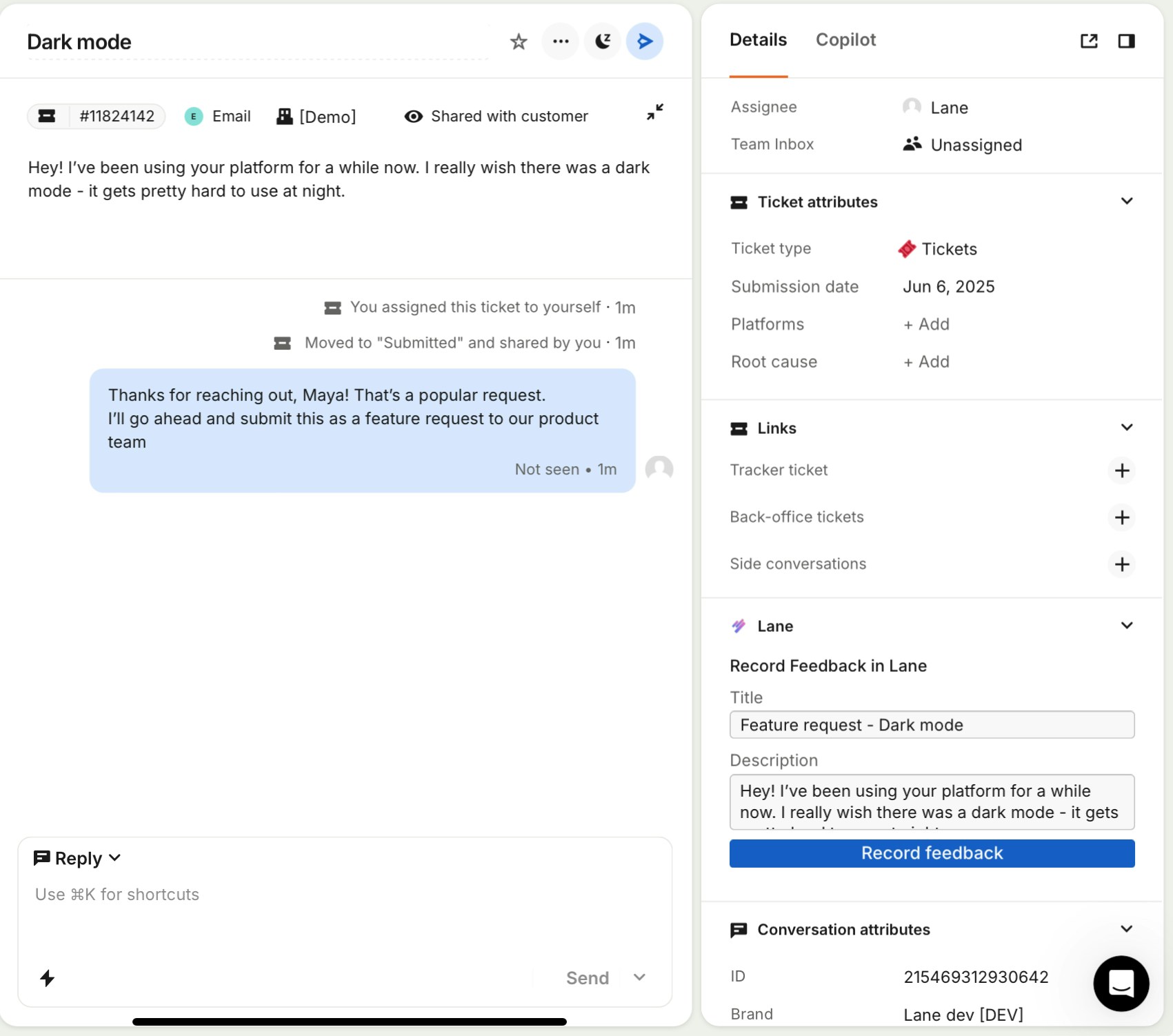
- In Intercom, open the conversation or ticket that contains product feedback.
- In the right-hand sidebar, look for the Lane app card.
- Fill in the following fields:
- Title: A short summary of the feedback.
- Description: A more detailed description of the request or insight.
- Click Record feedback.
- The original Intercom conversation linked to the record.
- The customer will be auto-linked to the feedback record.
- Intercom as the source, for filtering and tracking.
- An internal note automatically posted back in the Intercom thread confirming successful submission.
This workflow ensures customer conversations are captured, shared with product teams, and acknowledged — keeping feedback loops tight and visible.
Customer Auto-Linking
Whenever a feedback ticket is created from Intercom, Lane automatically checks for a matching customer based on the email domain.- If a customer with the same domain already exists in Lane, the ticket is automatically linked to that customer.
- This ensures each feedback item is tied to the right account, providing clear customer context for the product team.
- If no matching customer is found, the feedback will still be recorded without a customer link.
FAQs and Troubleshooting
Q: Can I connect more than one Intercom workspace?A: No, only one Intercom workspace can be connected per Lane account. Q: Can I submit multiple records from one Intercom ticket?
A: Yes, you can submit more than one feedback record if the conversation contains multiple points. Q: How is the conversation linked to the record?
A: A link to the Intercom ticket is saved within the feedback record in Lane, and a confirmation note is posted back in Intercom. Q: What permissions are required?
A: You’ll need authorization to install apps and access conversation data in Intercom. Q: Can I edit the feedback after it’s submitted to Lane?
A: Yes. Once it’s in Lane, you can update the title, description, tags, and other metadata. Q: What type of record is created when submitting feedback via Intercom?
A: All feedback submitted from Intercom is recorded as Feedback in Lane.